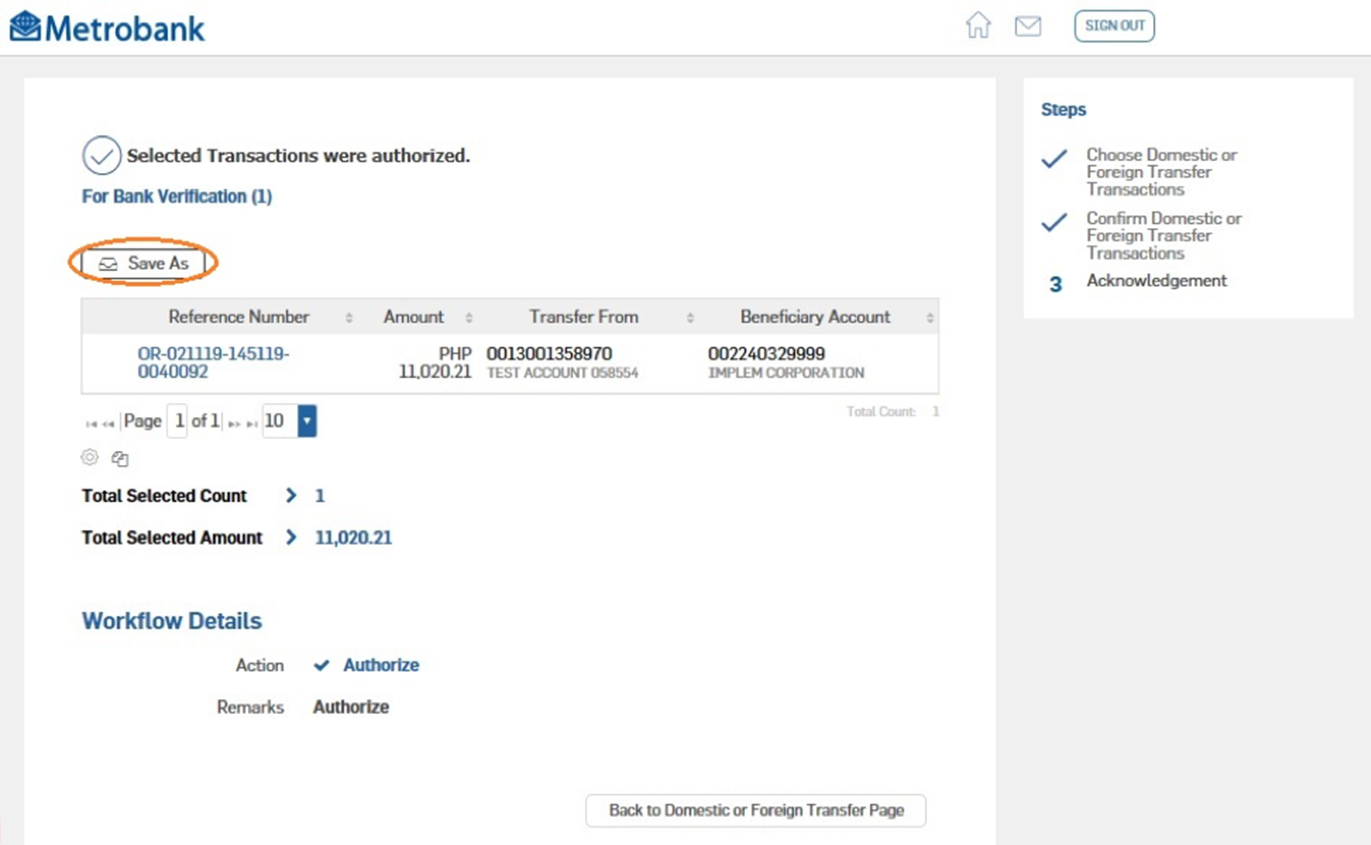Follow these steps to send money via domestic or foreign transfer using the Metrobank Business Online Solutions:
How to do a Domestic or Foreign Transfer request as a Maker
- Log in as Maker then click on Menu. Tap on Payments and Transfers, then select Electronic Funds Transfer to choose Domestic or Foreign Transfer.
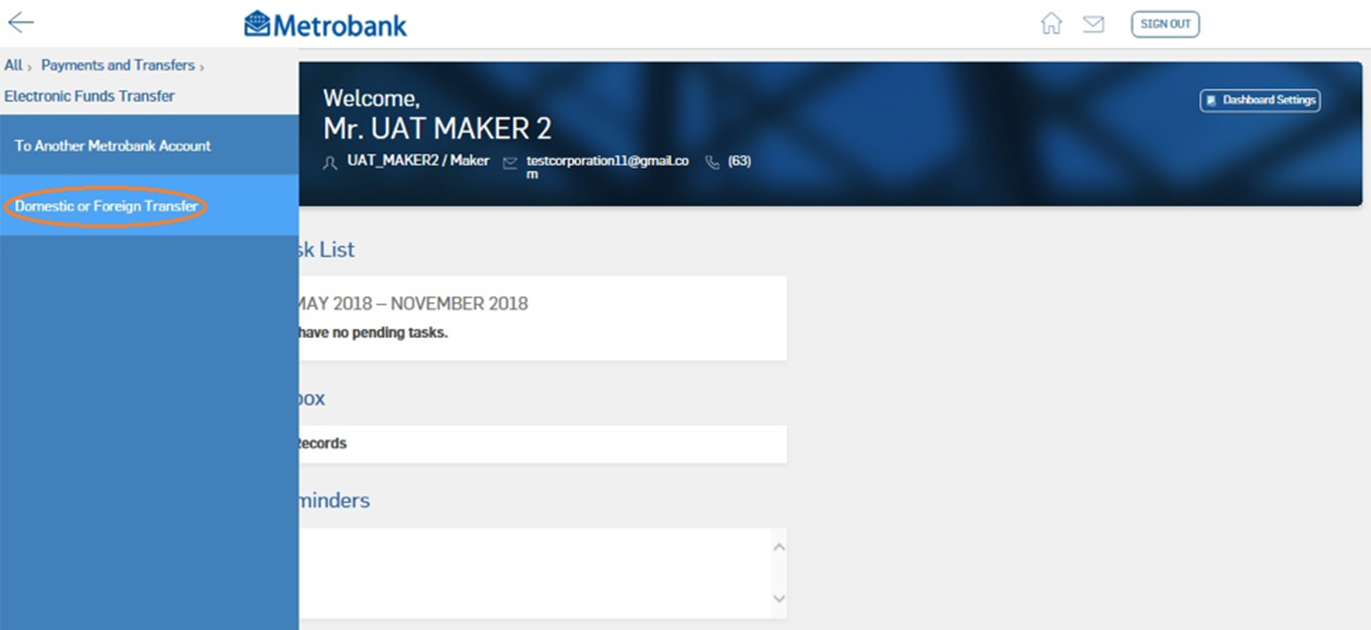
- Look for the Create Domestic or Foreign Transfer on the right panel and provide details on the empty fields of Sender Details. Click on Remittance Type from the dropdown list and input the amount to be transferred and the sourced account from the Transfer From dropdown list. For foreign currency transactions, Intermediary Bank details are required.
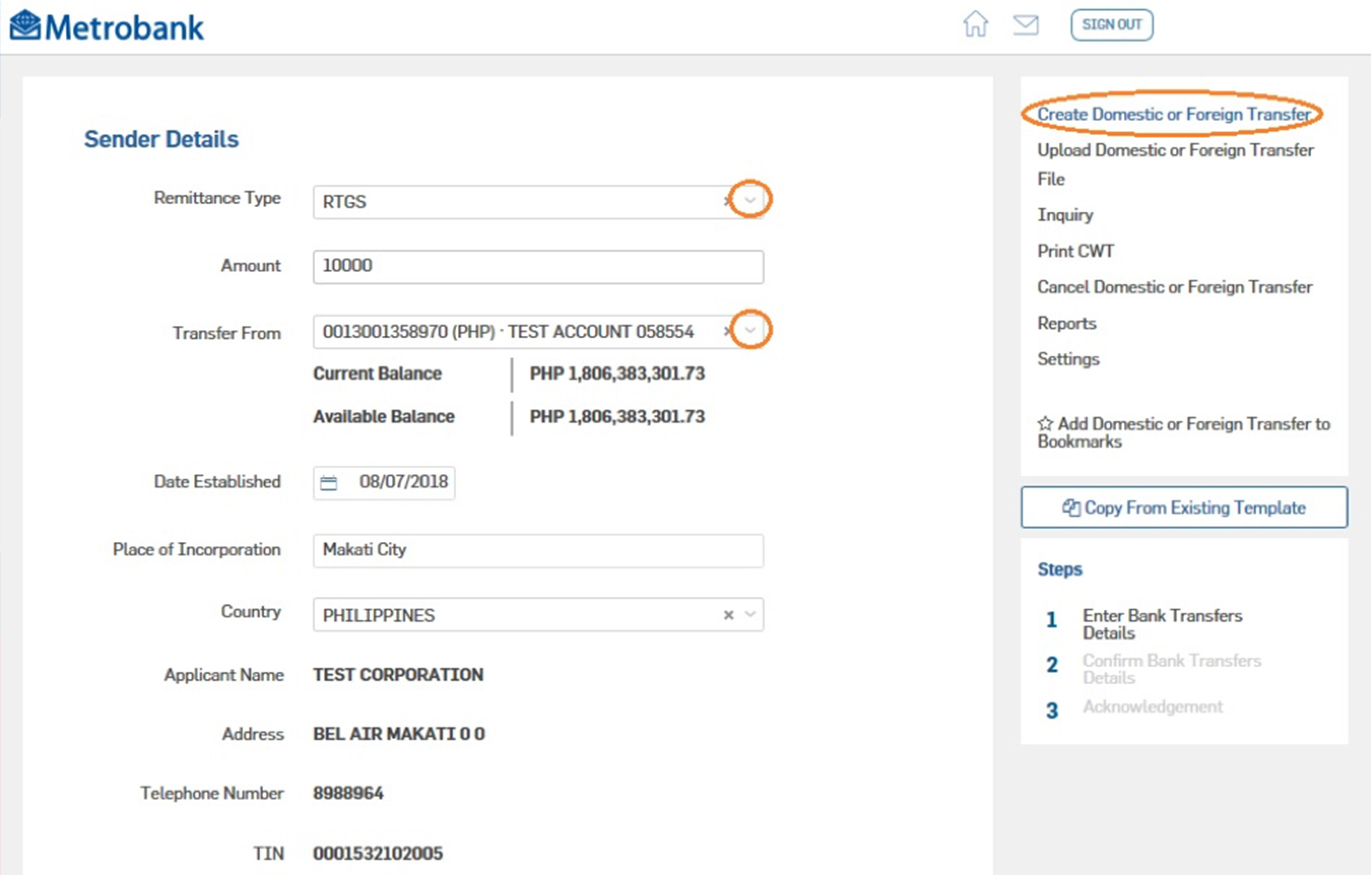
- Under Other Details screen, select Immediate if you want to send money immediately. Otherwise, you can select Future-dated and indicate the transaction date and time to schedule a transaction. Click Next Step to continue.
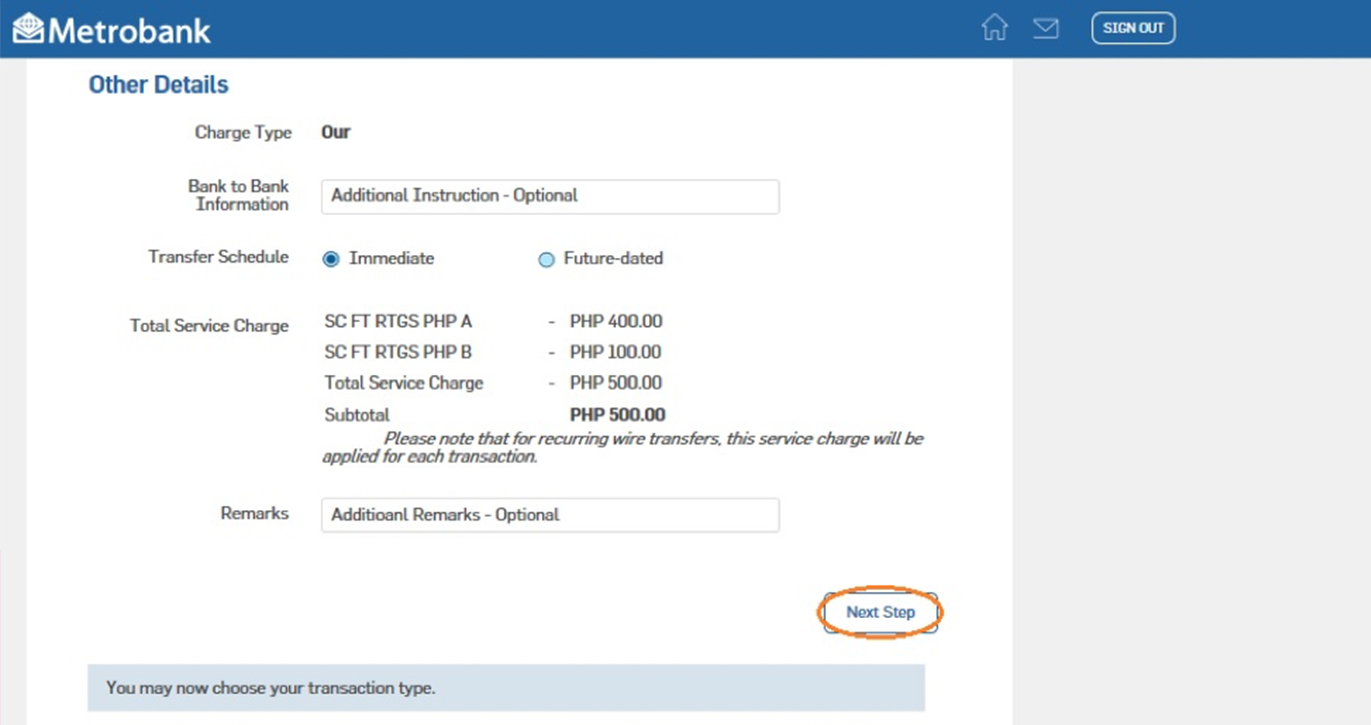
- Review your transaction details, then Submit.
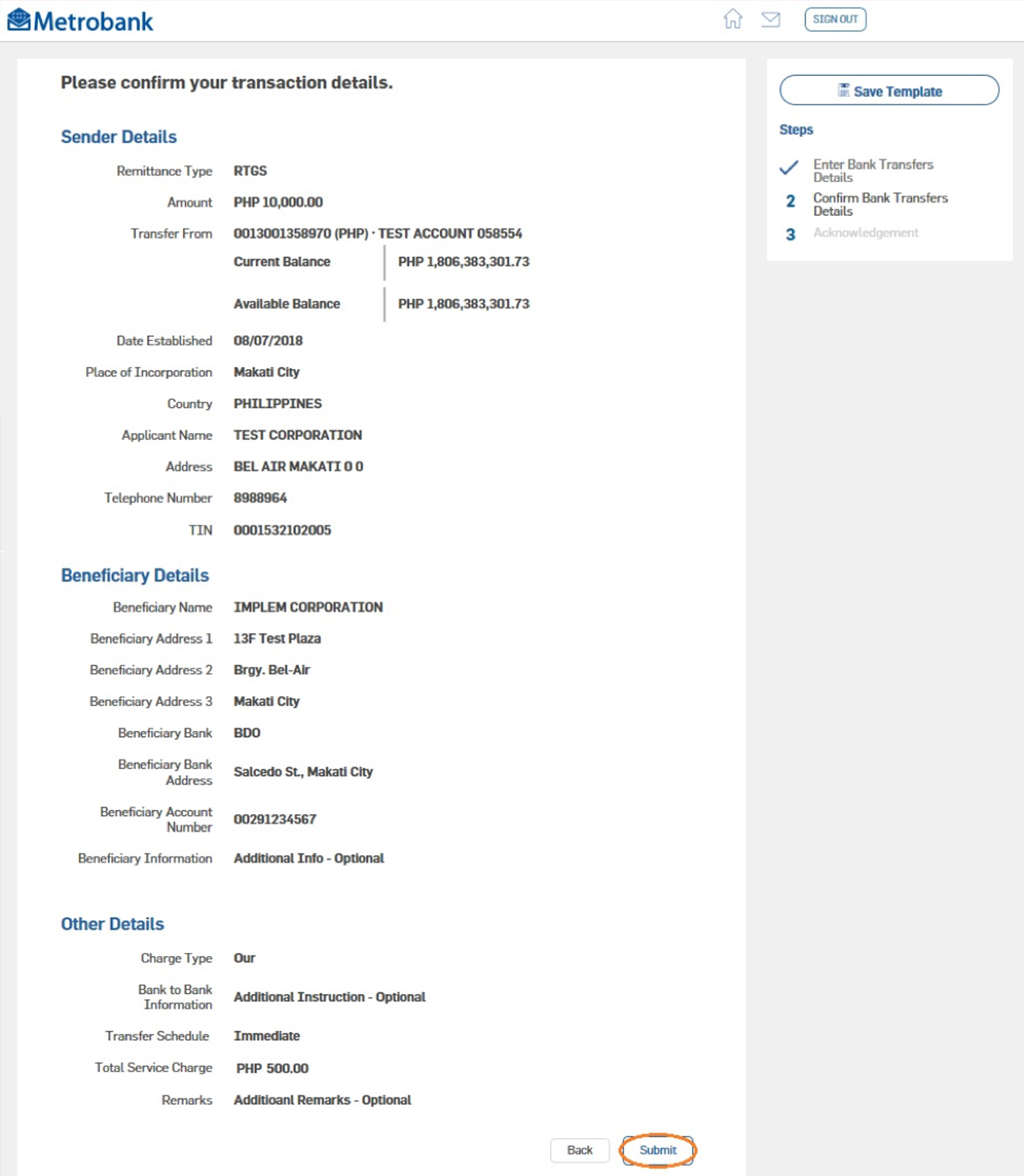
How to approve a Domestic or Foreign Transfer as an Authorizer
- Log in as Authorizer and go to the Task List and click the number of pending tasks for Domestic or Foreign Transfer.
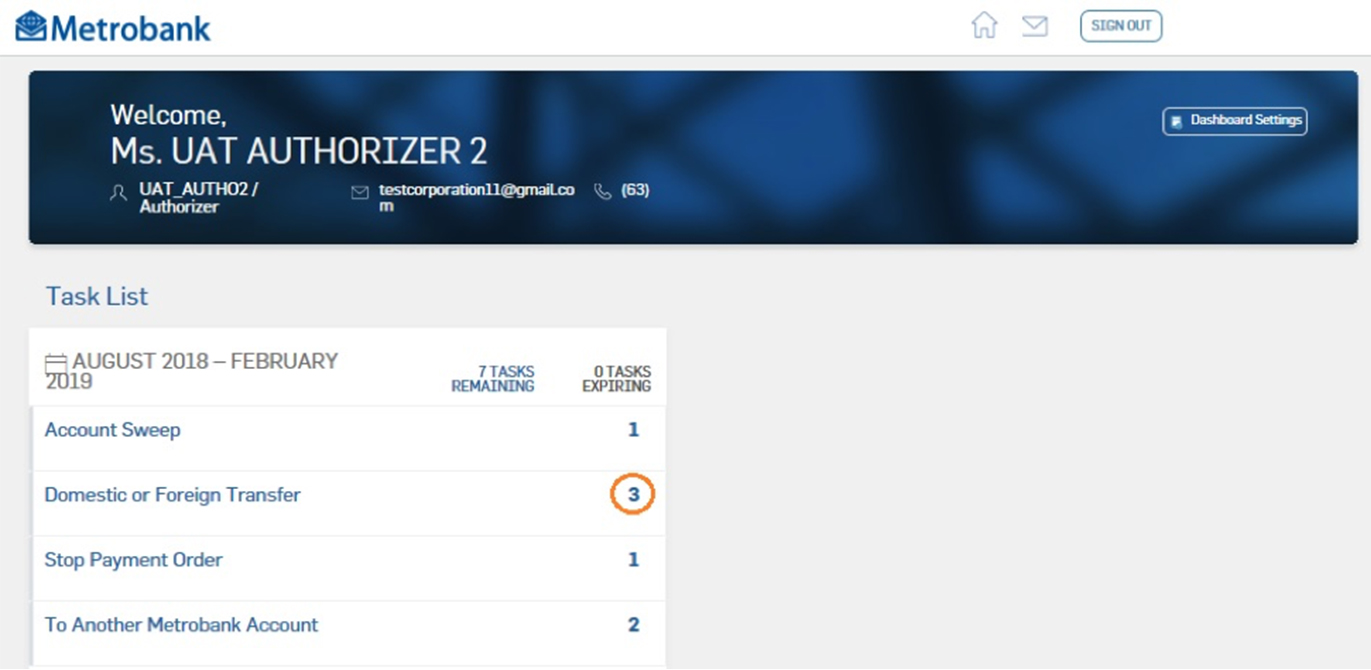
- To review details of each transaction, click on each corresponding reference number. Then tick the corresponding check box of transactions for authorization. If there are wrong details entered by the Maker, you can select Reject or Return to Maker. If all details are correct, click Authorize to approve selected transactions. Note: Don’t forget to enter Remarks before rejecting, returning to maker, or authorizing transactions.
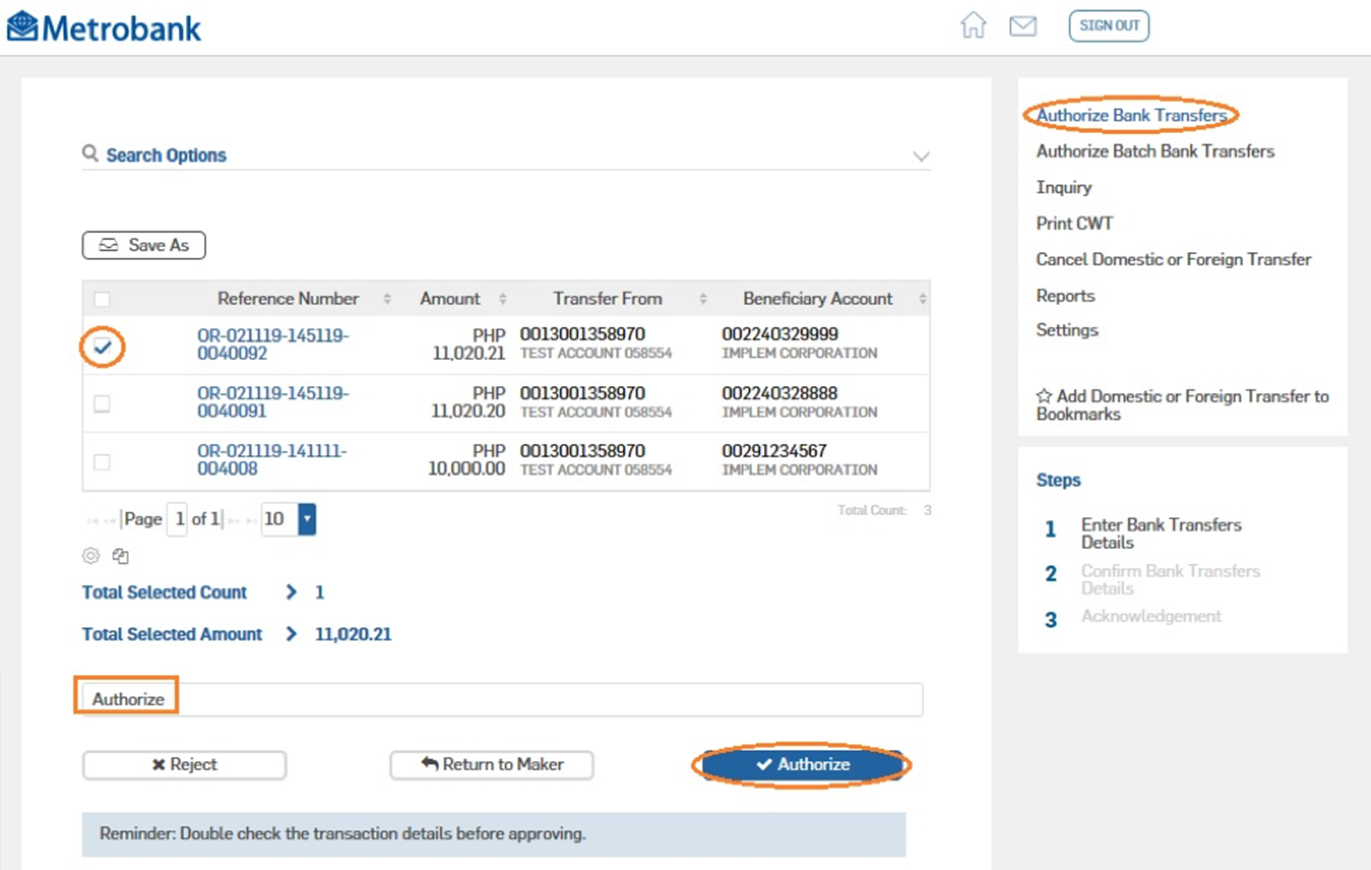
- Review and confirm your transaction details. If you’re okay, click Submit.
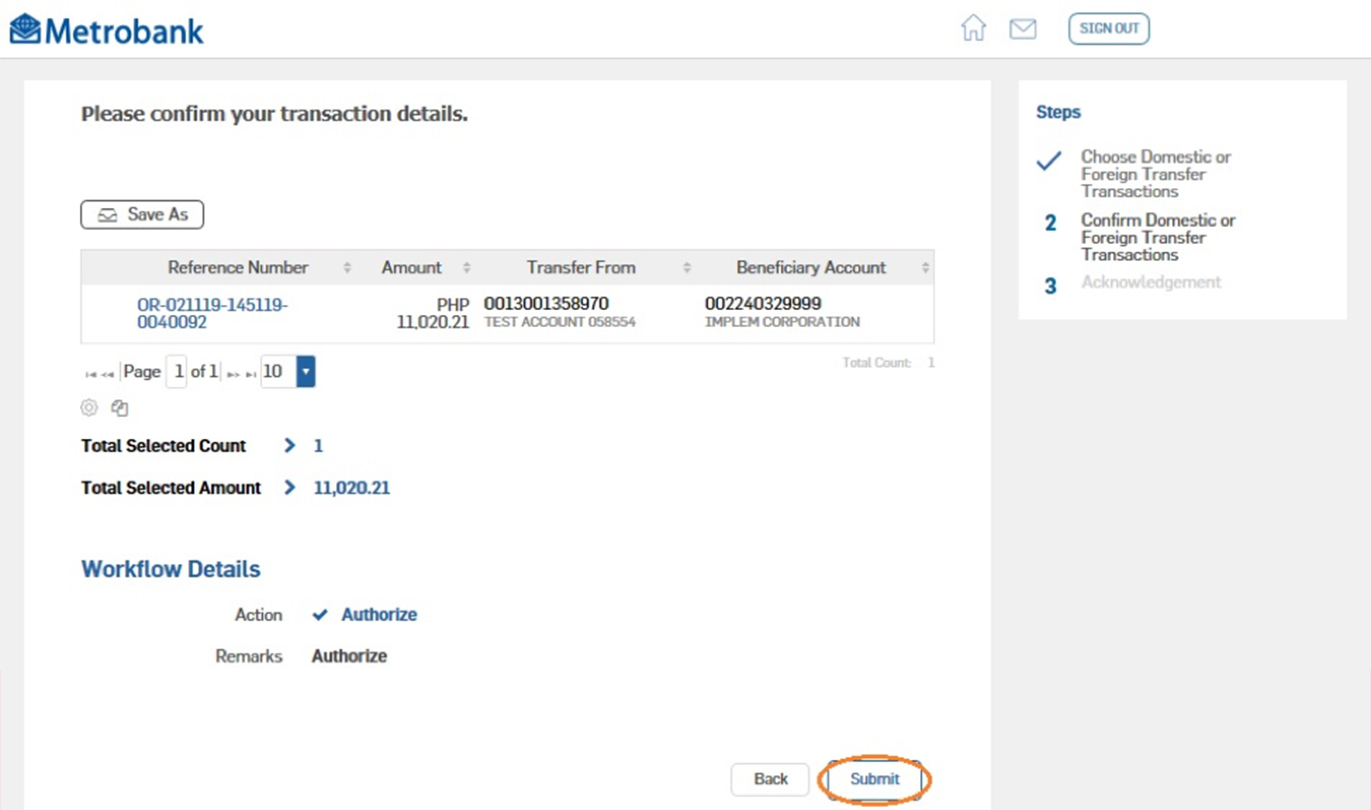
- To download a copy of transaction authorization, click Save As and choose a file format from the dropdown list.