New Meralco bill payments update
Beginning October 31, 2020, please use your Meralco 10-digit Meralco Customer Account Number (CAN) when paying for your Meralco bills on Metrobank Online, Metrobankdirect Personal, and the Metrobank Mobile App.
Your CAN is located on the top left portion of your billing statement and does not change every billing. This means you can enroll Meralco as a biller so that you do not have to enter the CAN every time you pay your bill.
Note that when paying your bill, please remember to pay your total amount due or higher when you pay on or before the due date of your bill.
If you need help with paying your bills, here are step-by-step guides on how you can pay your bills on Metrobank Online and on the Metrobank Mobile App.
How to pay your Meralco bill with Metrobank Online
- Log in to Metrobank Online
- Click Pay Bills on your dashboard
- Enter your total amount, select Meralco as a biller, enter your CAN, then click NEXT.
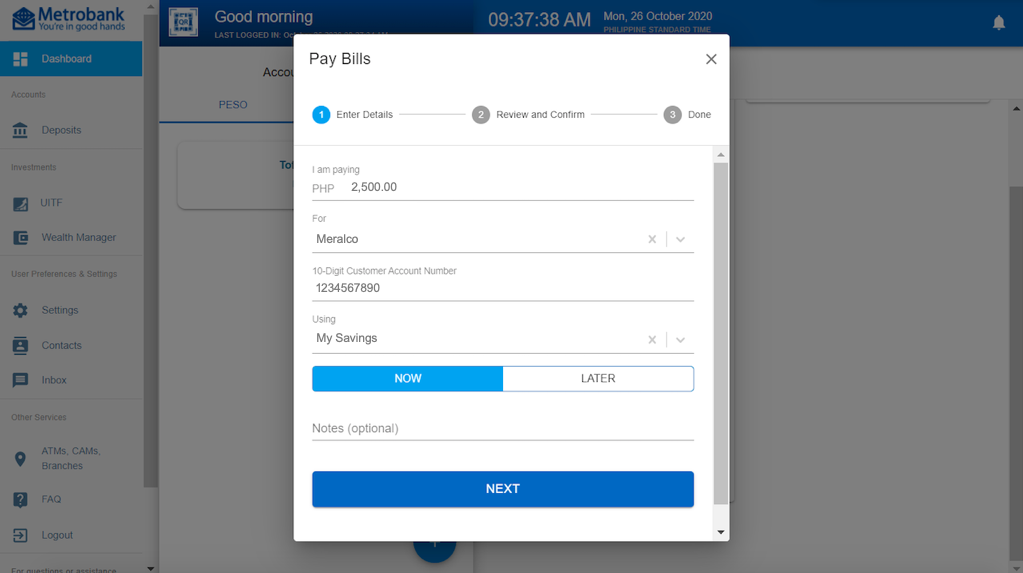
- Review transaction details, then click CONTINUE.
- Enter your Metrobank passcode, then click SUBMIT.
You will get notifications on-screen, via email and SMS that you were able to pay your biller successfully.
How to pay your Meralco bill on the Metrobank Mobile App
- Tap the Menu panel on the upper left of the screen
- Select MY BILLS
- Tap PAY under One-Time Payment
- Select Meralco as a biller
- Under Subscriber Number, enter your CAN, then enter your total amount
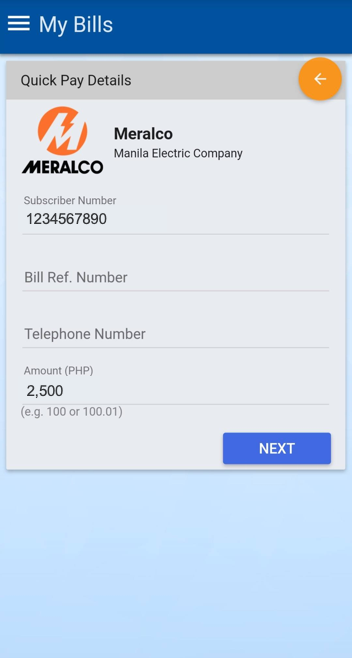
- Tap NEXT
- Select a source account
- Tap SUBMIT
- Enter your One-Time Password or tap SUBMIT
You will get notifications via email and SMS that you were able to pay your biller successfully.
